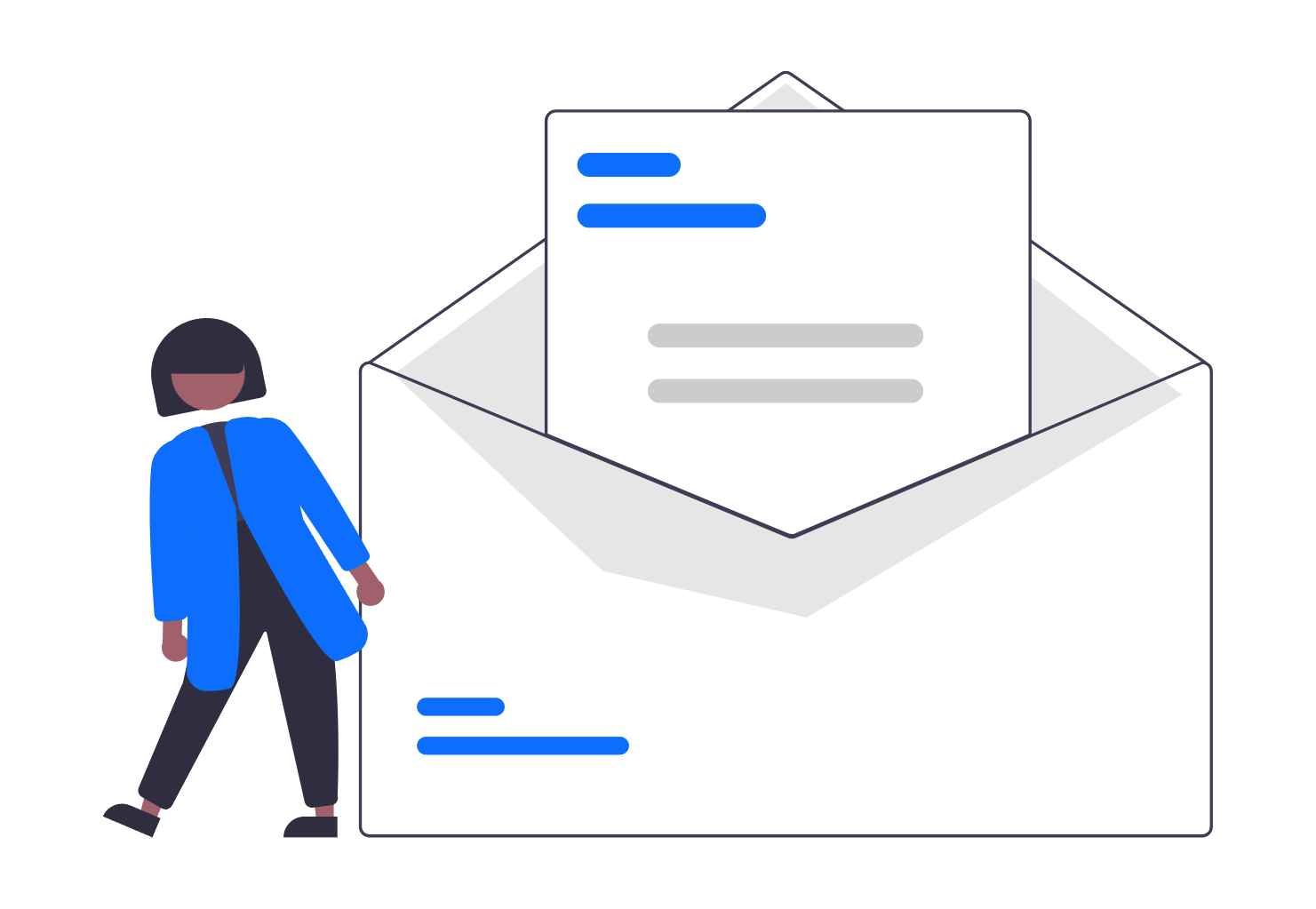How to Turn Your Ideas into Reality: Create AI-Generated Short Videos with Image, Animation, and AI Voice (Complete Guide 2025)
In 2025, AI video creation in short-form video content dominates every major digital platform. Whether you’re scrolling through TikTok, Instagram Reels, YouTube Shorts, or LinkedIn posts, it’s clear that video is the fastest and most engaging way to connect with audiences. If you’re running a small business, promoting your personal brand, teaching online, or just sharing creative ideas, video is no longer optional — it’s essential.
But creating professional-looking videos often requires expensive software, technical know-how, and hours of editing. Not everyone has access to production teams or even basic video editing skills.
Have you ever felt like
“I have the idea but no skills to make videos“
“I need a fast way to create videos for marketing“
“I want to make short cinematic clips without hiring people“
“I want to visualize my scripts or stories“
I am Gladly to tell you that you are reading the right article to overcome these problems.
This is where AI video generation technology steps in to completely change the game. Thanks to cutting-edge platforms like Pika Labs, HeyGen, and ElevenLabs, turning text-based ideas into compelling short videos is now incredibly easy, fast, and free. You don’t need expensive gear, and you certainly don’t need to be a professional editor. Whether you want to make explainer videos, product promos, educational clips, or even visualize your stories — AI makes this all possible.
This complete guide will walk you through everything step-by-step. From concept to final export, you’ll learn how to bring your ideas to life using AI tools. Best of all, it’s tailored for beginners but powerful enough for advanced users too.
- How to Turn Your Ideas into Reality: Create AI-Generated Short Videos with Image, Animation, and AI Voice (Complete Guide 2025)
Case Study: From Idea to Viral Short Video
To understand more and know how to implement this to your needs, we are going to solve this Case Study from Jane’s Problem.
Story:
Meet Jane, a passionate small business owner running a cozy neighborhood bakery. She recently launched a “Weekend Buy 1 Get 1 Free” pastry promotion and wanted to spread the word fast. However, Jane didn’t have a marketing team, a big budget, or video production skills.
Problem:
- Zero experience in video editing.
- No budget to hire professionals.
- Needed rapid content for Instagram and TikTok.
Solution Using AI Tools:
- Draft Idea: Jane quickly brainstormed a simple concept: “Show the bakery as it opens, highlight fresh pastries, and feature a cheerful announcement of the weekend promo.”
- Generate Scenes: She used RunwayML to create beautiful animated scenes showing the warm and friendly bakery environment.
- AI Voice Generation: With Pika Labs, it is available to generate the audio, though she can use alternative like HeyGen, Jane typed a short script and selected a cheerful AI voice for narration.
- Editing & Combining: Jane merged everything in CapCut, added brand colors, catchy music, and subtitles for mobile viewers.
Results:
She uploaded the video to Instagram and TikTok. The video quickly attracted attention, getting hundreds of likes, shares, and comments from local customers. Over the weekend, her foot traffic and sales doubled compared to previous weeks.
Takeaway:
With AI-powered tools, Jane turned her vision into a professional video — without special skills, expensive software, or large production costs.
Tools & Materials Required for AI video creation
Let’s se Jane’s step by step to turn her vision into a professional video. Before getting started, make sure you have access to the following:
- Pika Labs account (Free) – for generating animations and images from text.
- HeyGen or ElevenLabs account (Free) – for AI-generated voiceovers and narrations.
- Internet connection – these are cloud-based tools that need online access.
- A video idea or simple script – helps in creating relevant and engaging video content.
- Optional video editor (Canva, CapCut, or similar free tools) – to combine generated elements into your final short video.
Step-by-Step Tutorial
Step 1: Sign Up / Log In to AI Video Platforms
- Visit Runway.
- Sign up using your email or Google account for quick access.
- Verify your email if required to unlock free user features.
- Log in and familiarize yourself with the dashboards.
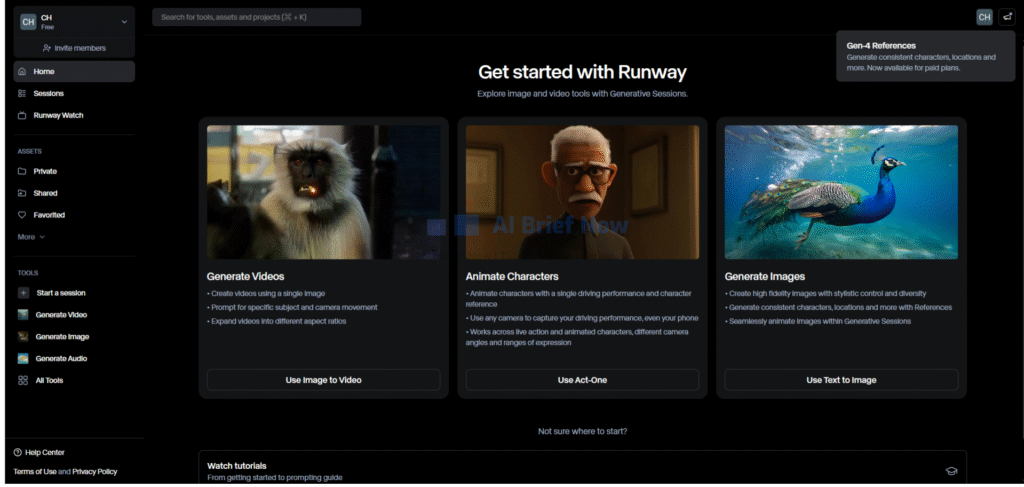
Pro Tip: Use the free plans to test and experiment before considering any paid upgrades.
Step 2: Generate Images directly from RunwayML (Paid Version)
- Open Runway and click the “Generate image, text to image”
- Insert your Prompt to the Prompt box.
- Enter a clear and descriptive idea. For example:
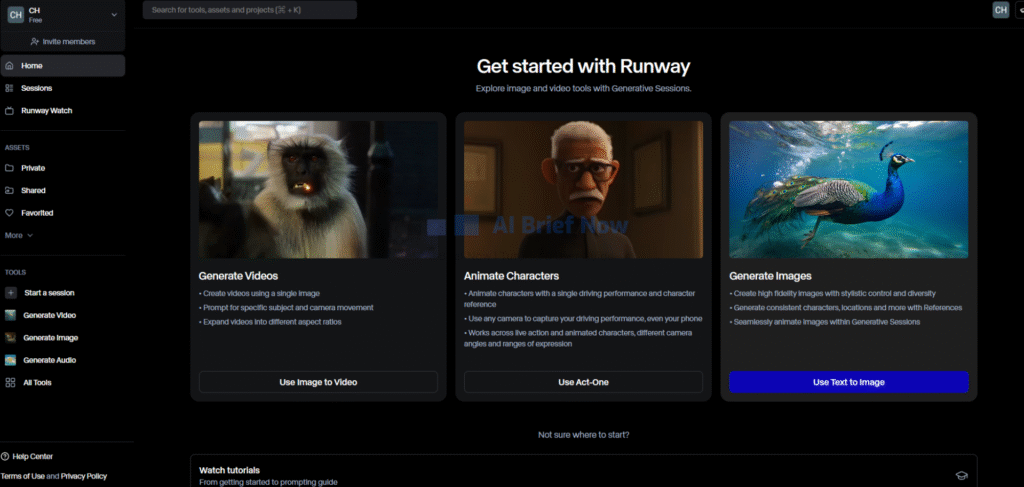
A cozy neighborhood bakery just after sunrise, sunlight pouring through large windows, wooden shelves filled with freshly baked pastries like croissants and donuts, warm and inviting atmosphere, soft golden tones, smiling staff preparing for opening, cinematic soft focus
- Choose animation styles (cinematic, realistic, animated) if available.
- Click Generate to let AI produce the clip.
- Review the result and make adjustments or regenerate if needed.
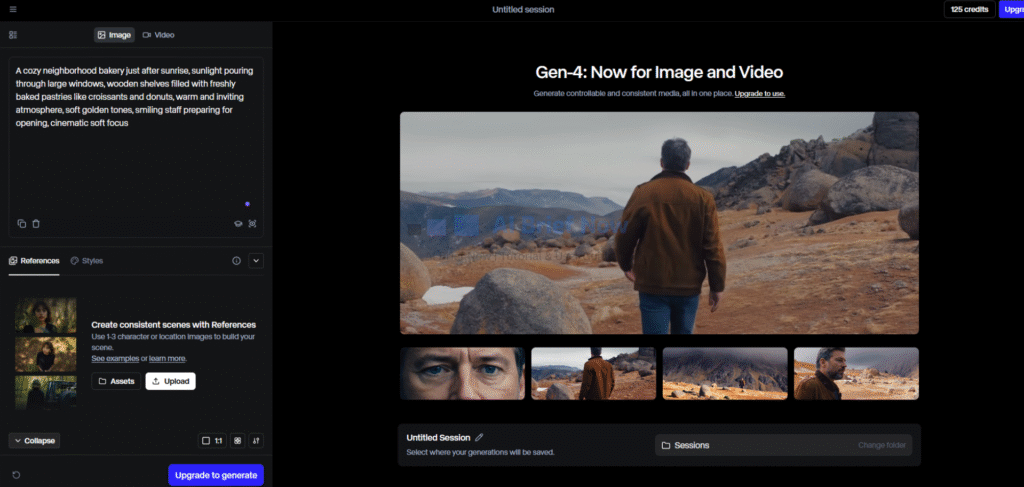
Pro Tip: Be specific with your descriptions for better video quality and accuracy.
Step 2: Alternative to Generate Images for free
“I don’t know how to use Dall-E”
Already followed the tutorial? You are ready to proceed then….
This is the image.

Step 3: Generate the Video
- Go to Generate video “Use image to video”
- Insert the prompt you want for your Video for example
Cinematic shot of cozy neighborhood bakery interior as morning sunlight beams in, camera slowly pans across fresh pastries on wooden shelves, subtle movement as staff smiles and places croissants on display, cheerful and welcoming vibe, smooth animation, soft golden lighting, realistic style, 10 seconds duration
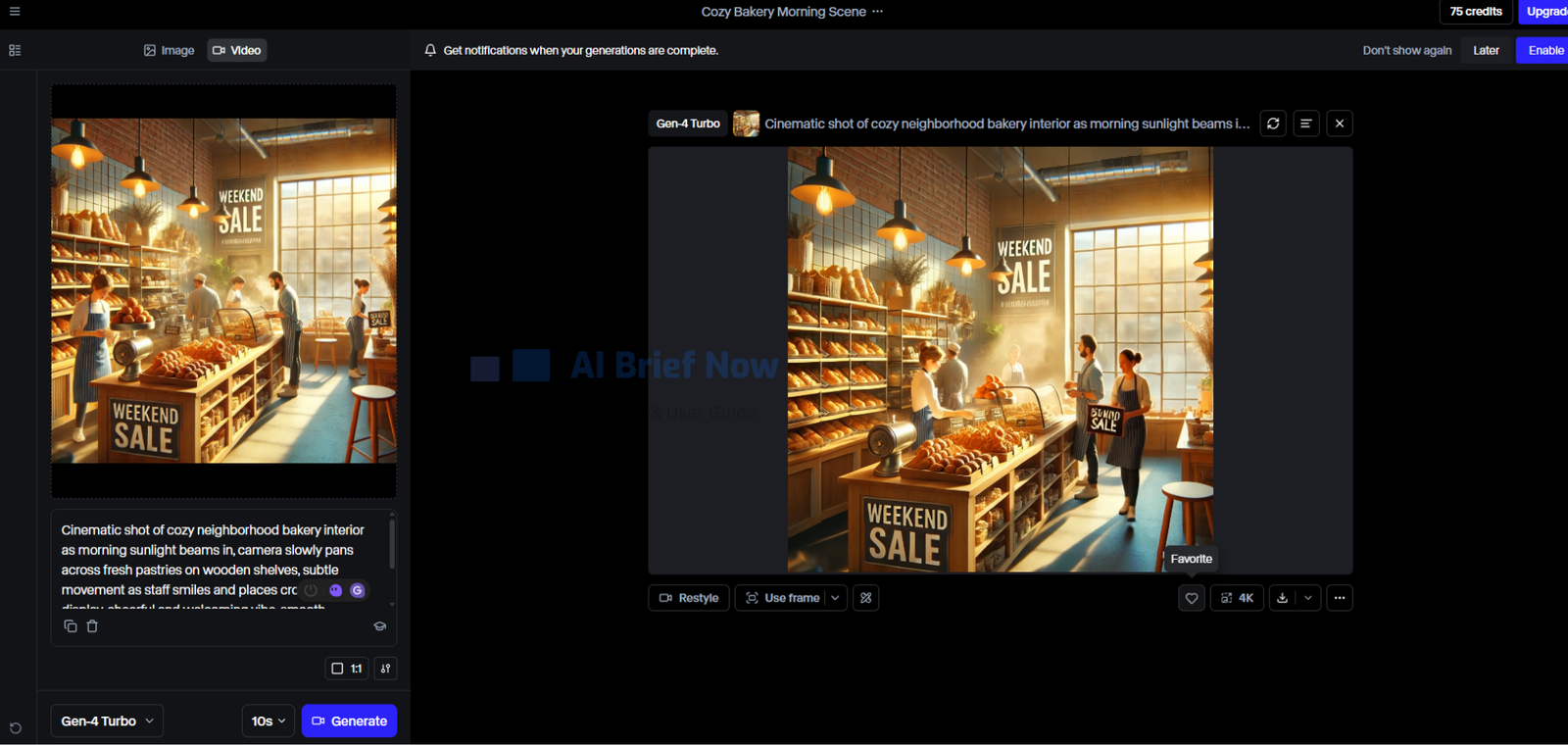
4. Once you finish you can upscale it to higher resolution (4k) and it cost you some of your credit
5. Press Download (You can whether download it in MP4 or GIF)
Step 4: Generate AI Voice Narration or Dialogue
- Go to Runway Generate Audio Menu
- Type your video script or text. Example:
Cheerful female voice, friendly and energetic tone: 'Good morning! This weekend only, enjoy our Buy 1 Get 1 Free pastry promotion! Freshly baked treats are waiting just for you at Jane’s Bakery. See you soon!'
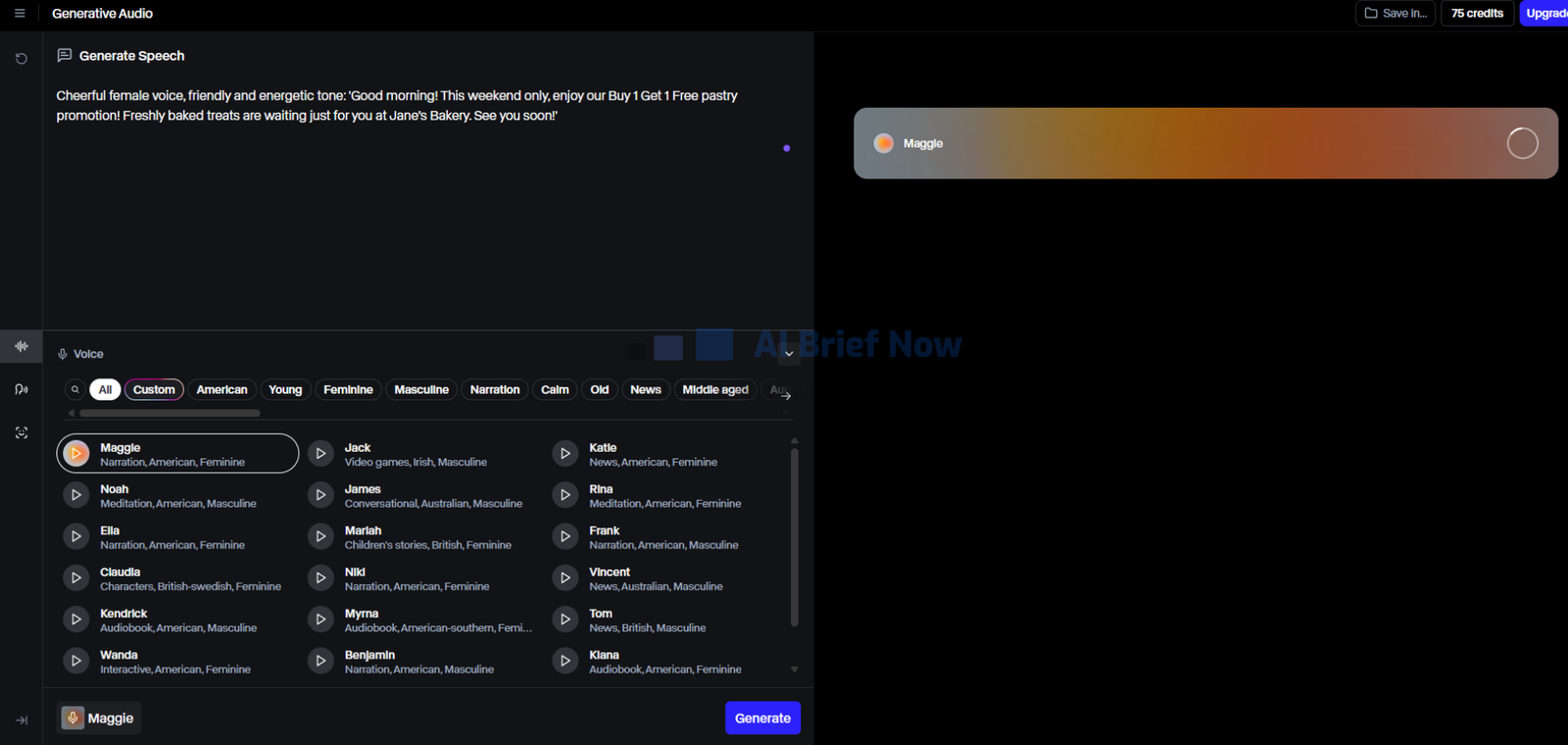
- Choose a realistic voice style and tone (friendly, cheerful, casual) or you can choose the character’s name!
- Click Generate and download the audio file when ready.
Step 5: Combine Video, AI Voice, and Additional Elements
- Open Canva, CapCut, or another free video editor.
- Upload your animated video clip(s) and AI-generated voiceover.
- Arrange the clips in the correct order and sync voice narration.
- Add background music, text overlays, logo, and transitions if desired.
- Export your completed short video and get ready to publish.
Bonus Tip: You can also generate multiple AI clips and combine them to create longer, story-driven videos.
Result
From a raw Idea, you can make a AI Video Look like this!
wait wait wait
” Not Fully Satisfied with Your AI Video?”
That’s completely normal — while Runway is powerful, creating scroll-stopping and viral social media videos requires more than just generating AI visuals.
To make your video really stand out with:
- Perfect hooks and captions
- Viral-worthy edits and transitions
- Music that grabs attention
- Smart posting strategies
Additional Tips & Tricks
- Be Descriptive with Prompts: The more specific, the better the AI result.
- Mix Voice Styles: Use a mix of AI voices for dialogue and narration to create dynamic videos.
- Batch Content Creation: Generate several clips and narrations in one session to save time.
- Leverage Free Editors: Use drag-and-drop editors like Canva or CapCut to add polish to your videos.
- Join Communities: Participate in Pika Labs or HeyGen forums to stay up to date and get inspiration.
- Revise and Experiment: Don’t settle for the first version—AI works best when you iterate.
Say “Bye-Bye” to Common Problems
✅ “I have the idea but no skills to make videos” → AI platforms do the heavy lifting for you with automatic generation.
✅ “I need a fast way to create videos for marketing” → Generate complete videos in minutes instead of hours.
✅ “I want to make short cinematic clips without hiring people” → AI-generated visuals and voices replace the need for large teams.
✅ “I want to visualize my scripts or stories” → Transform text into animated visuals and narrated clips easily and affordably.
FAQ
Creating high-quality short videos is no longer reserved for professionals. With the help of AI tools like Pika Labs, HeyGen, and ElevenLabs, you can transform your creative ideas into shareable video content easily and affordably.
Whether you’re promoting your small business, explaining a new idea, or building your personal brand, these tools make video production fast, fun, and stress-free. From generating animations to adding lifelike AI voiceovers and editing your final cut, everything can be done without complicated software or experience.
Now that you know how simple it is, it’s time to act.
Get started today — bring your ideas to life and create your first AI-generated short video. Share your story, connect with your audience, and watch your creativity go viral!