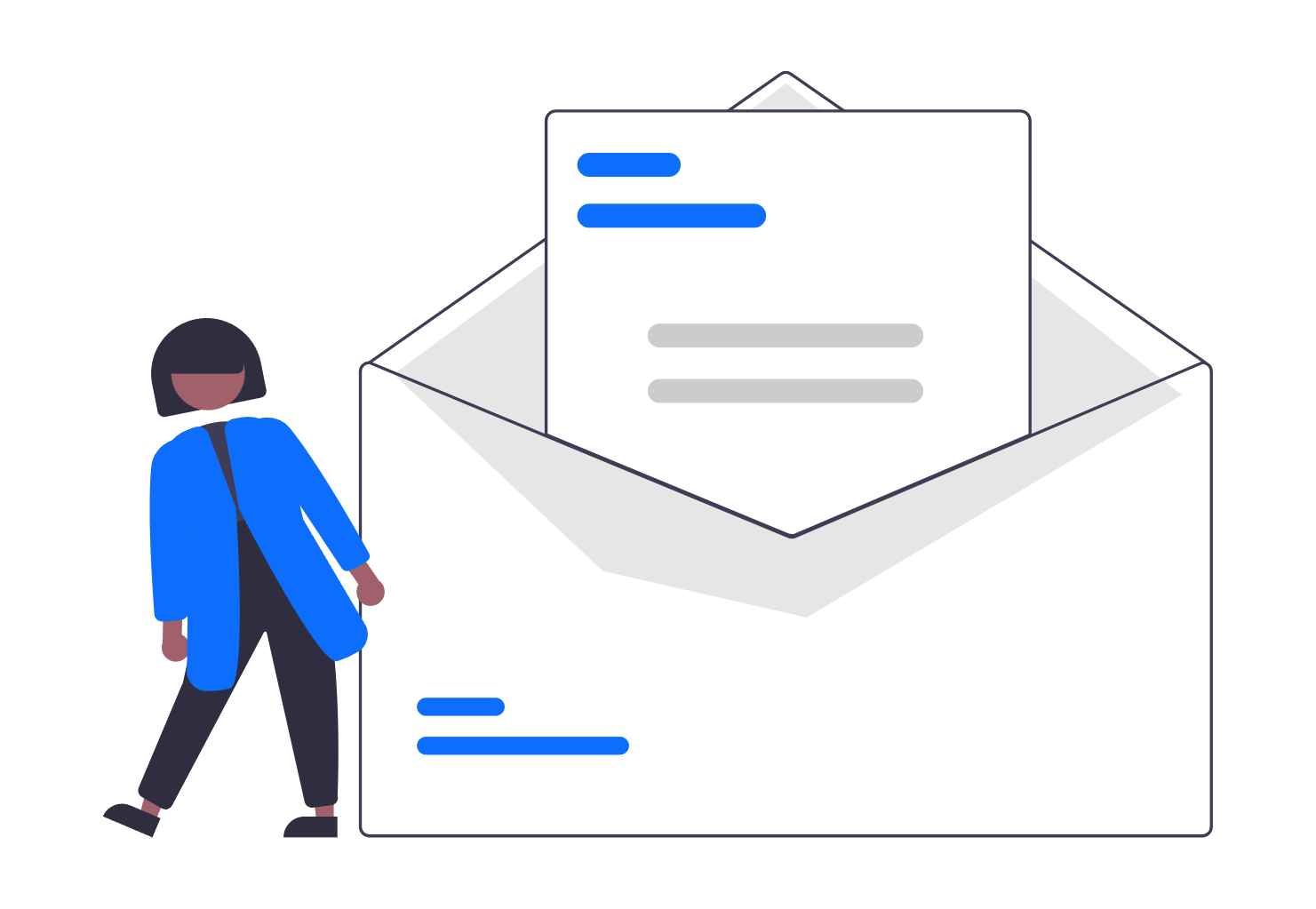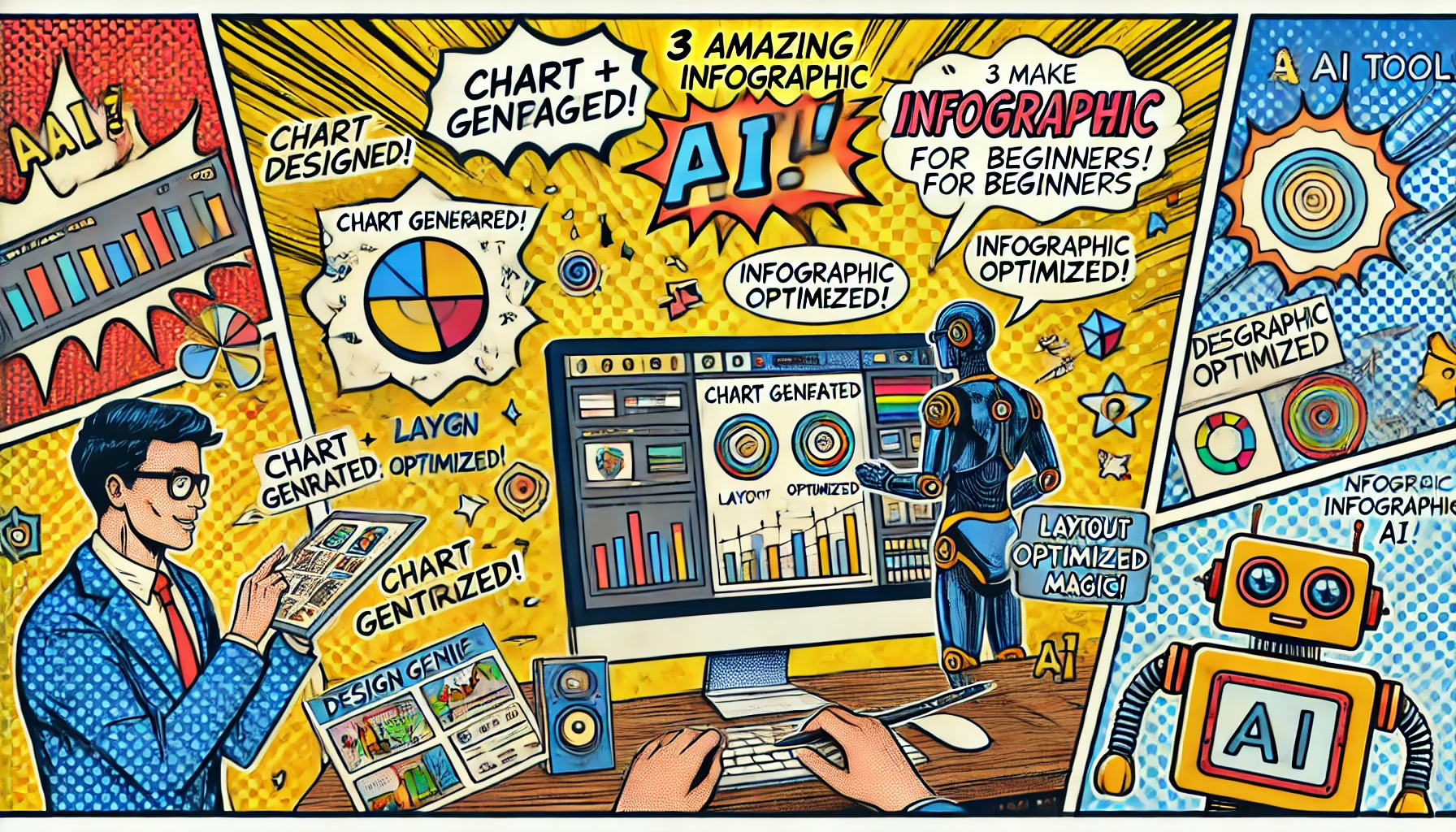
Create Amazing Infographics with These 3 AI Tools (Easy Guide for Beginners)
Why AI Tools Make Infographic Design So Much Easier
Infographics are colorful posters that mix pictures, words, and numbers to help people understand things quickly. You can use them to explain science facts, tell a story, share survey results, or even show how something works. A great infographic is eye-catching, simple to read, and helps people learn something new in just a few seconds.
But making a great infographic all by yourself isn’t always easy. You have to pick the right layout, choose matching colors, find cool icons, and organize everything so it makes sense. That takes time—and sometimes it can be overwhelming if you don’t have design experience. That’s why AI infographic tools are so helpful! These smart tools use artificial intelligence to help you design faster, easier, and better. They give you ideas, suggest layouts, and fix mistakes before you even notice them.
AI tools are becoming more popular every year. In 2025, more students, teachers, and business owners are using them to make their messages stand out. These tools are not just fast—they’re fun, too! Even if you’re new to design, you can still create something that looks amazing.
In this guide, we’ll show you three of the best AI tools for creating awesome infographics. They’re simple, powerful, and perfect for all kinds of projects. You’ll learn what they do, how much they cost, and who they’re best for. Let’s get started!
1. Canva AI
What it is: Canva is one of the most popular design websites in the world. It’s easy to use and has a huge library of templates. With its new AI features, Canva makes creating infographics faster and more fun than ever.
Why it’s awesome:
- Thousands of templates to choose from for different topics
- Magic Write helps you come up with catchy text
- AI can improve your design and fix layout problems
- You can add charts, animations, icons, photos, and even videos
- Drag-and-drop tools make it super easy to use, even for beginners
- You can invite friends to collaborate on your project
What to keep in mind:
- Some of the best design features are only in the paid version
- You need to be online to use most AI tools
- You may want to upgrade to Pro for more storage and advanced tools
Cost:
- Free version available
- Pro version starts at $12.99/month
Great for:
- Students, bloggers, social media users, small business owners, teachers, and anyone new to design
2. Visme AI
What it is: Visme is a powerful platform for creating professional visuals like charts, reports, and infographics. Its AI helps you design like a pro, even if you’ve never made a graphic before. It’s especially great for people who need to show numbers or data in a way that’s easy to understand.
Why it’s awesome:
- Smart layout and color suggestions based on your topic
- Tools for charts, maps, graphs, timelines, and more
- Built-in library of millions of icons, illustrations, and templates
- Supports video, animation, and interactive elements
- Lets you import data from spreadsheets and turn it into charts
What to keep in mind:
- The free plan has fewer downloads and features
- Some of the advanced tools take a little time to learn
- It’s better for detailed projects, so it may feel too much for quick tasks
Cost:
- Free plan available
- Paid plans start at $12.25/month
Great for:
- Teachers, business professionals, marketing teams, and students working on data-heavy projects
3. Venngage Smart Templates
What it is: Venngage is a design tool made just for creating infographics. Its Smart Templates help guide you through your design, step by step. You don’t need to worry about where to put your text or which colors to use—it helps with all of that!
Why it’s awesome:
- Smart Templates show you what to add and where
- Easy to customize with your own text, icons, and colors
- Great for making comparison charts, lists, and timelines
- Has branding tools if you need to match a logo or style
- Offers presentation tools and team features
What to keep in mind:
- Free version has limits (like watermarks on downloads)
- You need a paid plan for full access and to remove branding
- Some templates may look similar if you don’t customize them
Cost:
- Free version available
- Paid plans start at $10/month
Great for:
- Students, nonprofits, small business teams, and anyone making reports or educational content
Comparison Table: Best AI Infographic Tools for 2025
| Tool | Best For | Free Plan | AI Help | Templates & Charts | Starting Price |
|---|---|---|---|---|---|
| Canva AI | Beginners & creative projects | ✅ | ✅ | ⭐⭐⭐⭐⭐ | $12.99/month |
| Visme AI | Data-heavy & pro-level designs | ✅ | ✅ | ⭐⭐⭐⭐ | $12.25/month |
| Venngage | Reports & guided infographics | ✅ | ✅ | ⭐⭐⭐⭐ | $10/month |
Which AI Tool Should You Pick?
Choosing the right tool depends on your project and your style:
- If you’re just starting out and want something easy and fun, Canva AI is the way to go. It works great for school, social media, or small businesses.
- If you need to share a lot of numbers and data, use Visme AI. It’s great for business reports, class presentations, and professional charts.
- If you need help step-by-step, or want to make something simple like a timeline or list, go with Venngage. It’s super clear and friendly.
You don’t have to stick with just one! You can design in Canva, then use Visme for your charts, or Venngage for your report version.
You don’t need to be a designer to make amazing infographics anymore. With AI tools, anyone can turn their ideas into powerful, beautiful visuals. Whether you’re working on a school project, business report, or social media post, these tools can save time and help your message stand out.
✅ Best for beginners: Canva AI
✅ Best for data and charts: Visme AI
✅ Best for easy step-by-step design: Venngage
Give one of these tools a try today. Once you start using AI for your infographics, you’ll wonder how you ever made them without it!